SharePoint 2007 Tips
To display the username in a Title column
To synchronise a list with Excel 2007 (Excel 2003 is able to do so internally)
- Choose Default value as Calculated Value;
- Type in: =REPLACE(Me,1,FIND("\",Me),"");
- Subject field is used only in the first article within the thread;
- A web-part would mainly use the Subject and Replies fields for listing;
- Threaded view – which displays only Threading – is the only useful view;
- Create a choice type for month input ([Report Mth]). The values should be the abbreviated month (e.g. Jan, Feb, Mar, etc);
- Create a calculated column to assign a numeric month to the list;
- The formulae should be: =MONTH("01-"&[Report Mth]&"-"&1990);
- Use the DATEDIF function on 2 date fields
- DATEDIF(d1 : Date, d2: Date, “D”) : Number
- Example: DATEDIF(dateColumn, [Today], “D”)
- Create a calculated column of numeric type
- Apply formula =VALUE([Column Name])
- Use a field of the following types: Date, Text Column, Numeric
- Leave the value empty (to test against empty/ null value)
- AND takes precedence over OR
- For such condition: X AND (Y OR Z)
- Use X AND Y OR Z AND Z in filter
- Ensure a column of Person type is available
- Apply [Me] as a filtering criteria for the View
- Allow Management of Content Type for the list
- List Item Content Type (which contains the Title column) can now be edited
- Change the Title column to Hidden
- Create a Calculated Column
- Use the following for formula:
=[My Column]&"-"&TEXT([Created],"yyMMdd")&"-"&LEFT("0000",4-LEN([ID]))&[ID]
To synchronise a list with Excel 2007 (Excel 2003 is able to do so internally)
- Install the Excel add-in (XL2007SynchronizeWSSandExcel.exe) and follow the installation instructions (http://msdn.microsoft.com/en-us/library/bb462636(office.11).aspx)
- Install an ActiveX (http://www.softfluent.com/wsslists.htm) to reroute all .IQY to Excel
- From Excel, choose the Table option to Synchronize with SharePoint
- For example, if we need to lookup a Department list which have got items that are both active and inactive (using a Status column to define)
- Create a filtered Lookup Column in the Department list.
- Create a new Calculated field column
- The formula might be something like: =IF(Status = "Active", Title, "")
- Use the new filtered Lookup Column as the lookup field in another list
- This works as only non-blank values from the column would be returned for the lookup

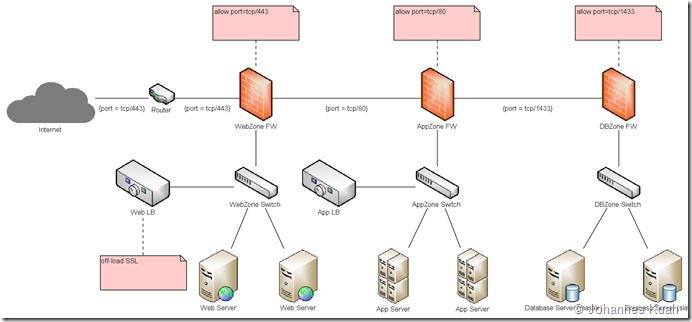
.png)
Comments