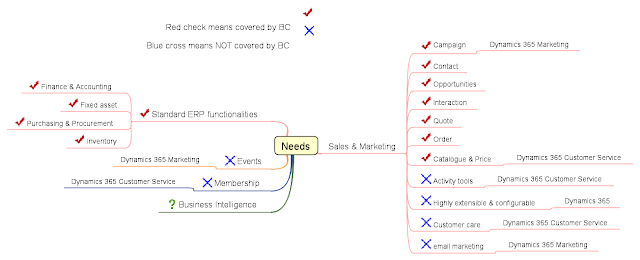Astah Unexplored & New Features

I'm currently trying out the reverse-engineering in Astah and am pleasantly surprised by the available features. My sample files are taken from " Full Stack Development with Spring Boot 3 and React " I tried importing the downloaded files from GitHub. Remember to check the "include sublayers" to add files from various subdirectories. Code to Diagram feature Feeling lazy, I used the "Auto Create Class Diagram" function to generate "Simple" class diagrams. Accessing the "Auto Create Class Diagram" feature With a bit of a clean-up and elimination of classes that are irrelevant, the auto-generated class diagrams look great! Auto-generated Class Diagram Auto-Generated Class Diagram The latest feature allows a Definition Note to be automatically created as an UML note. Definitely a most welcomed feature! Right-Click on a model element (Class) to see the available options for "Show Definition Note". The available Definition Notes...