How to Display/ Load Videos in Browsers
Here is everything you need to know about videos: http://diveintohtml5.info/video.html
There are a number of parameters to configure for the optimum experience. To embed the iframe, all that is required is to determine the #width#, #height# and #videoID# of the YouTube video.
The HTML code follows:
?autohide=1&fs=0&loop=0&modestbranding=1&rel=0&showinfo=0&theme=light&autoplay=0.
For a complete description of the parameter, see here.
Considerations
In general, these are the considerations when displaying/ rendering videos over the web:- where is the video stored/ hosted? – On premise or in the cloud? Cloud-hosting can be a good option for load distribution if the videos are huge.
- what is the streaming/ downloading protocol? – The trend these days appears to be to stream videos using HTTP rather than specialised (and often expensive) protocols.
- who is the target audience and what browser/ platform are they using to view these videos?
- what browser? – Chrome, IE, Firefox, Opera?
- which version(s)? – still required to support IE6?
- what operating systems/ environment? – do we have Unix/ Mac users?
- need to support desktop/ tablet/ mobile? – some or all of these?
- Since Adobe Flash penetration is deep, embed a Flash Video Player (think HTML4):
- For both commercial/ personal use, try FlowPlayer based on GPLv3.
- Flash version from 9.0.115 allows playing MP4 files on top of SWF
- HTML5-capable browsers should not be deprived their native/ optimised capabilities
- Firefox only plays Ogg or WebM (FF4+) for HTML5All these “tricks” are well-documented here.
Embedding a YouTube Video
If you are embedding a YouTube-hosted video, the best is to use an iframe. Using an iframe allows YouTube to determine the best viewing experience based on the client browser’s capabilities.There are a number of parameters to configure for the optimum experience. To embed the iframe, all that is required is to determine the #width#, #height# and #videoID# of the YouTube video.
The HTML code follows:
YouTube allows passing GET parameters to configure the video player. An example of what I may use to append to the URL could be:1: <iframe id="youtubeplayer" type="text/html"2: width="#width#" height="#height#" frameborder="0"3: src="http://www.youtube.com/embed/#videoID#"/>
?autohide=1&fs=0&loop=0&modestbranding=1&rel=0&showinfo=0&theme=light&autoplay=0.
For a complete description of the parameter, see here.
Embedding a Video Stored in a Web Server
Preparing the Files
- Encode at least 2 video file formats: MP4 and OGG. In case you need to fix the MP4 to correctly support streaming, you may need this.
- Create a poster image (either JPEG or PNG formats)
- Download the excellent Flash-based FlowPlayer.
Preparing the Server
Store the following files on the web server:- MP4 (accessible via #http://somewhere.com/VIDEO.mp4#) and OGG (accessible via #http://somewhere.com/VIDEO.ogg#) Videos
- Poster (accessible via #http://somewhere.com/POSTER.png#)
- Flash Player files (flowplayer-3.2.15.swf & flowplayer.controls-3.2.14.swf)
- ogg to be served as video/ogg
- mp4 to be served as video/mp4
HTTP Streaming
Ideally, the web server should support the HTTP/1.1 “Accept-Range” header to allow HTTP streaming (allows downloading of partial content instead of the entire file all-at-once). To confirm if the web server supports the feature, look for Accept-Ranges: bytes in the HTTP header for a HTTP/1.1 GET or HEAD. If the server returns Accept-Ranges: none, the feature isn’t be supported. To support (random) seeking, disable (gzip) compression for these video files.The HTML Page
Next, create an HTML page with the following general structure:- Create an HTML5-compatible page
- Use HTML5 video tags (video/ source entities)
- Load the MP4 file first
- Followed by OGG
- Fall-back onto embedded Flash Player to play the MP4 file
- Fall-back further to allow downloading of both the MP4 and OGG files
<!DOCTYPE html><html>
<head><meta charset="UTF-8" /></head>
<body>
<video controls="controls" poster="#http://somewhere.com/POSTER.png#" width="#width#" height="#height#">
<source src="#http://somewhere.com/VIDEO.mp4#" type="video/mp4" />
<source src="#http://somewhere.com/VIDEO.ogg#" type="video/ogg" />
<!-- Fallback onto Flash Player -->
<object type="application/x-shockwave-flash" data="flowplayer-3.2.15.swf" width="#width#" height="#height#">
<param name="movie" value="flowplayer-3.2.15.swf" />
<param name="allowFullScreen" value="true" />
<param name="wmode" value="transparent" />
<param name="flashVars" value="config={'playlist':['#http://somewhere.com/POSTER.png#',{'url':'#http://somewhere.com/VIDEO.mp4#','autoPlay':false}]}" />
<!-- Fallback onto download -->
<img alt="My Video" src="#http://somewhere.com/VIDEO.png#" width="768" height="432" title="No video playback capabilities, please download the video below" />
</object>
</video>
<p><strong>Download video:</strong>
<a href="#http://somewhere.com/VIDEO.mp4#">MP4 format</a> |
<a href="#http://somewhere.com/VIDEO.ogg#">Ogg format</a>
</p>
</body>
</html>

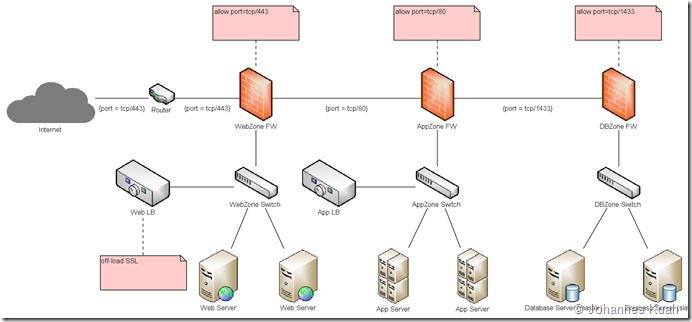
.png)
Comments